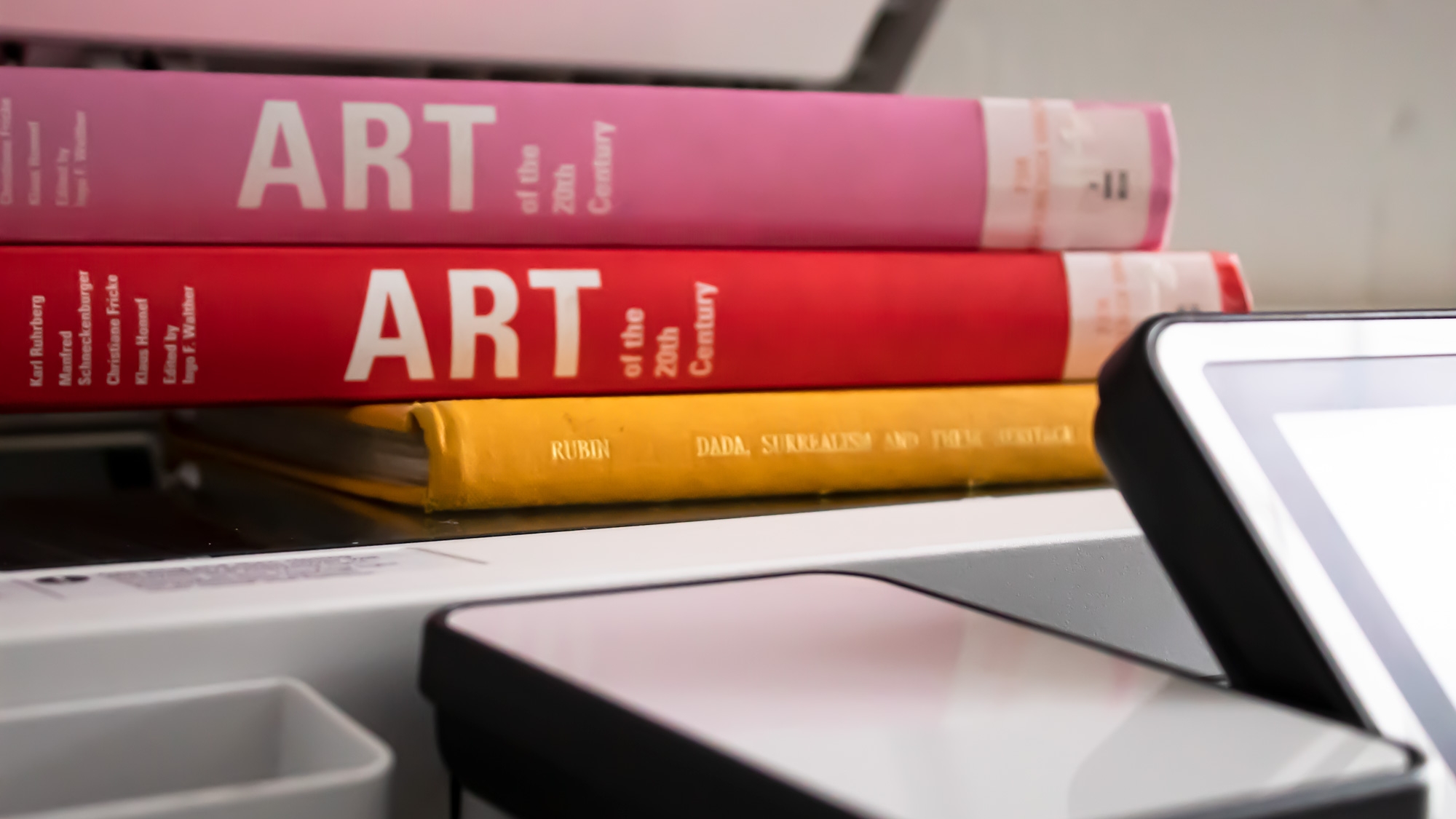
WiFi, Printing & Scanning
The Eduroam WiFi network is available to all staff and students at The Courtauld and can be accessed by logging in with your Courtauld User ID and Courtauld password.
The Courtauld Visitor Wi-Fi network is for external visitors to The Courtauld who do not have a reciprocal Eduroam access.
Instructions on setting up your connection can be found on the IT Service Hub.
Printing and scanning
Staff and students have access to multi-functional devices (MFDs) throughout Vernon Square and Somerset House, which can be used to print, scan or copy documents.
The Courtauld IT pages have information on printing and scanning, where you can find information on how to top-up your account and print from a personal computer. Brief instructions are also included below.
Visitors can access a card for photocopying, however printing of documents is not possible as it requires an institutional IT account. For help with photocopying please ask a member of staff or contact us at library@courtauld.ac.uk.
How to Print
Associating your ID card
Before you can use the MFDs you will need to associate your Courtauld ID card with PaperCut, the print system. This only needs to be done once, unless you get a replacement ID card, in which case you would need to repeat the process.
Please follow this guide to associate your card.
Printing from a Courtauld Windows device
There are two print queues available for staff and students to use:
CIA_Mono is the default print queue and should be used for all printing where possible. CIA_Colour if you need to print in colour.
WebPrint (Printing from your own device)
All users can continue to use the Web print option without the need to install the Print queues. The Web Print function is available through the PaperCut User Portal and provides the option to print PDF’s or images only.
Once signed in you will be able to select one of the tabs on the left-hand side including:
Summary: Overview of your print account.
Transaction History: Money added to, or credit used on your account.
Recent Print Jobs: The print jobs you have recently completed.
Jobs Pending Release: Print jobs you have sent to print.
WebPrint: Where you can submit a print job.
Add Credit: Here you can add credit to your account using the PayPal payment gateway. Your balance from the previous system will be copied over to PaperCut and will be visible here.
To access more features and to print different file types users need to download the Mobility Print software.
Printing from a Courtauld MAC device
There are two print queues available:
CIA_Mono [AWS-22-PR-01] (Mobility) is the default print queue and should be used for all printing where possible
CIA_Colour [AWS-22-PR-01] (Mobility) if you need to print in colour.
Documents left in the print queue overnight will be deleted from the print queue and will need to be re-submitted.
Please see PaperCut Printing for more details.
Print Prices
The cost of printing for Courtauld students is:
A4
- 5p per page in black and white
- 20p per page in colour
A3
- 20p per page in black and white
- 40p per page in colour
Please note the balance on your account will remain on your card for the duration of your course.
If you have credit when you leave you are able to request a refund through the Finance Department.
Where can I print?
The MFDs can be found at:
Vernon Square:
- in the library (ground floor)
- on the first floor, behind the Lecture Theatre
- on the third floor, opposite the Public Programmes office, on the way to the common room






